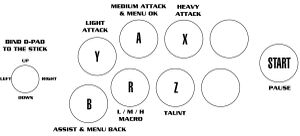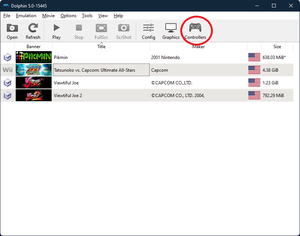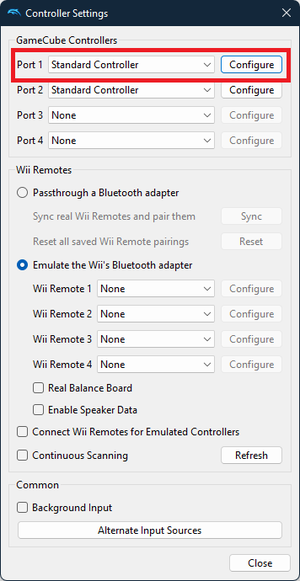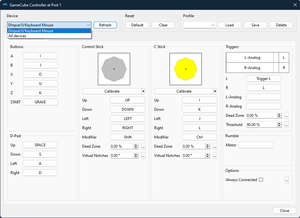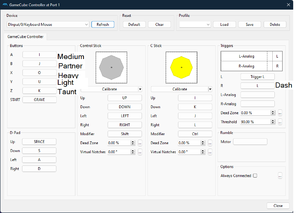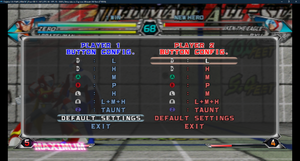| * On the main GUI, look in the top right for the controller settings.
|
|
| * Make sure Standard Controller is set under Gamecube controller. While you can use the classic controller, the CC will remain unresponsive if both the Gamecube and CC are active on port 1. Additionally, the CC has a different button layout than what this guide uses. For simplicity, it's best to set Wii Remote 1 to None to avoid conflicts. If you use Dolphin for other Wii purposes, remember to enable this if needed.With that, go ahead and click configure.
|
|
| * Check that your input device is available under devices and also be sure to select it. Devices that are not selected will not respond. If you do not see your device, hit Refresh. If you still cannot see it, restart Dolphin. If even that doesn't work, check if your input device is functional with another game or listed under Device Manager.
|
|
| * Click on the input you wish to change and press the corresponding button. The inputs are listed in the image to the right (pic related uses keyboard, don’t copy it unless you want to try your keyboard in hitbox style). Use whatever is comfortable for you on your controller, just remember the A/Medium button is the menu confirmation and the B/Partner button is the back button. The directional inputs are valid on both D-pad and analog, so again, whatever works for you. If you wish to keep a profile for TvC, make a name for it in the Profile box and hit save. If you ever alter your controls and want to come back, click Load, but be mindful it loads with the same device you used, so if you switch from stick to pad to hitbox or whatever, you may need multiple profiles.
|
|
| * If done correctly, you’re good to go, but as a precaution, run to controller setup and hit default controls anyway. If you have any special macros you want to alter or get rid of altogether (dash/burst/etc.), change them and go about your day.
|
|