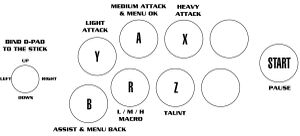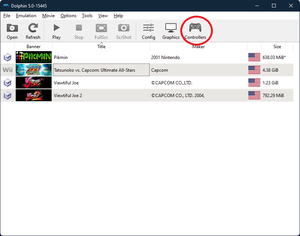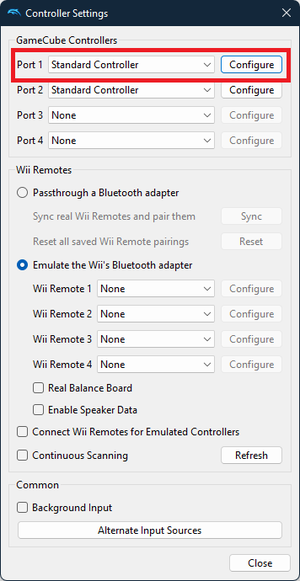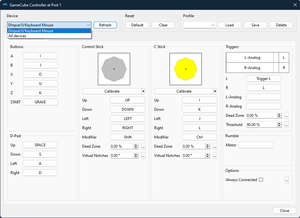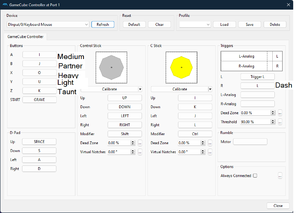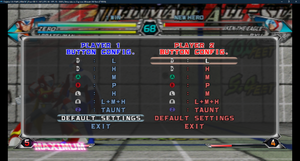No edit summary |
|||
| Line 24: | Line 24: | ||
||[[File:Controls 4.png|thumb]] | ||[[File:Controls 4.png|thumb]] | ||
|- | |- | ||
|*If done correctly, when the game starts you will probably need to do the bare minimum of controller alterations. | |*If done correctly, when the game starts you will probably need to do the bare minimum of controller alterations. As a precaution, run to controller setup and hit default controls anyway. From this point, if you have any special macros you want (dash/burst/etc.), set them on the shoulders and get started | ||
||[[File:Controls 5.png|thumb]] | ||[[File:Controls 5.png|thumb]] | ||
|} | |} | ||
{{Navbox-TVC}} | {{Navbox-TVC}} | ||
Revision as of 10:46, 10 February 2023
Quick Start
Stick
| Using Gamecube controls, configure your stick/controller to match the image | |
Not so quick start
| *For Dolphin Users, on the main GUI, look in the top right for the controller settings | |
*Make sure Standard Controller is set under gamecube controller, if you use Dolphin for other purposes you can leave this empty as this same setup works for classic controllers, but if both gamecube and classic are on port 1, the classic controller will remain unresponsive, for simplicity, it's best to just use gamecube controls when playing TvC.
|
|
| *Check that your input is available under devices | |
| *Change these inputs to match the image with your respective device (pic related uses keyboard, don't copy it unless you want to try your keyboard in hitbox style), use whatever is comfortable to you on your controller just remember the A/Medium button is the menu confirmation, the directional inputs are valid on both d-pad and analog, so again whatever works for you | |
| *If done correctly, when the game starts you will probably need to do the bare minimum of controller alterations. As a precaution, run to controller setup and hit default controls anyway. From this point, if you have any special macros you want (dash/burst/etc.), set them on the shoulders and get started |