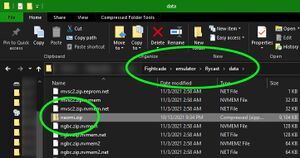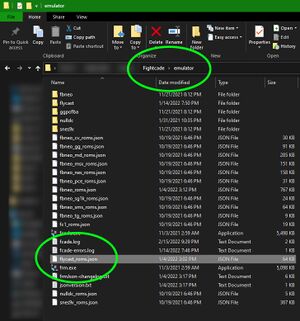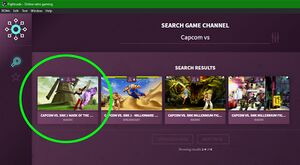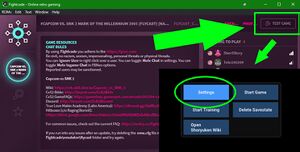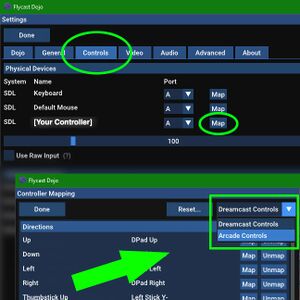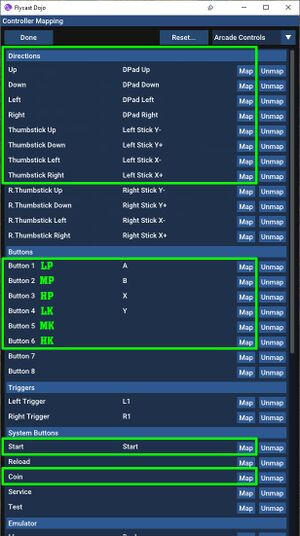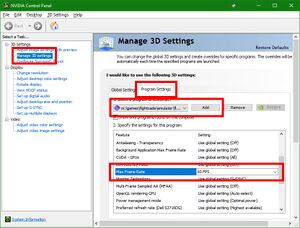CvS2 Emulation and Netplay
Currently, emulation is the only way to play Capcom vs. SNK 2 online. CvS2 once had console online play, first on the Dreamcast and PS2 in Japan (with crossplay!) and then on the original Xbox via Xbox Live. However, these services have long been discontinued.
Thanks to the tireless work of the FGC and CvS2 communities, CvS2 netplay has improved dramatically over the past few years. Today, CvS2 is playable online with high-quality GGPO rollback netcode through the Flycast emulator. Since October 2021, the most popular way to play online is with Fightcade, although there are alternatives that may fit different use cases.
Fightcade and Flycast Dojo
Fightcade is a matchmaking and networking platform that allows people to play virtually any MAME-compatible game, most notably old-school arcade fighters, with GGPO rollback netcode, rankings, spectator support, and replay viewing. Its upgrade to the Fightcade2 platform in August 2020 allowed it the ability to hook in outside emulators and add netplay support for games that Fightcade couldn’t do on its own, such as CvS2 on NAOMI.
Early support for CvS2 used the outdated NullDC emulator, which did not mesh well with Fightcade. Eventually, developer blueminder created a fork of Flycast called Flycast Dojo that offered better compatibility with FC, the ability to play online outside of Fightcade, and the potential for modern features.
Those features were realized when flyinghead created a build of Flycast that incorporated GGPO rollback on the system/emulator level using save states, suddenly enabling quality online play for hundreds of NAOMI, Dreamcast, and Atomiswave games. Blueminder incorporated these improvements into Flycast Dojo and before long, CvS2 had rollback netplay, complete with the matchmaking and replay playback Fightcade provides.
Fightcade is the most popular and easiest way to play CvS2 against people online. Its matchmaking service is unrivaled, and has the bonus of supporting thousands of other games. The only downside to using Fightcade and Flycast Dojo is that some experienced players report that inputs may occasionally drop. The development team is aware of this and is working to improve it. However, the issue is minor and the majority of players don't care to notice it. Given the massive advantages Fightcade brings to CvS2 netplay, it's well worth playing.
Fightcade Setup
Download and install Fightcade from their website, fightcade.com. (Sign up for an account if you haven't already.) Take note of the directory you installed it to. You will be adding files there in a moment.
Fightcade does not come with game ROMs or system BIOS files. You will need to download and install them yourself.
The BIOS file you will need for CvS2 is naomi.zip. You can download it here. DO NOT unzip this file! Place the it into the \Fightcade\emulator\flycast\data\ folder on your computer.
For the game ROM, there is a script available that will automatically download and install the correct files for a game when you first enter its lobby in Fightcade. To get it, download the fc2roms.zip file from this website, following the instructions in the how-to section at the bottom. For CvS2, you will ultimately want to make sure at least the flycast_roms.json file is in the \Fightcade\emulator\ folder, though you might as well put all the other .json files extracted from the zip in there as well.
Launch Fightcade and join the Capcom vs. SNK 2 NAOMI lobby. You can do this by clicking the search icon on the left toolbar and typing out the name of the game. (Both the full name or the short "CvS2" name will work fine in the search.) The game should be the first one to pop up in the list. Hover your mouse over it and click the "+JOIN" button. The game will appear on the left toolbar at that point, after which you can click it to join the lobby.
At this point, the game will load when you launch it. However, you will still need to set up your controller and make a few other settings changes to play.
Flycast Dojo Controller Configuration
First, make sure your controller is plugged in. Then, in the CvS2 Fightcade lobby, find the Test Game button in the upper-right corner and click it. That will open the Flycast Dojo launcher, from which you will eventually load the game. Before that, though, you will want to click Settings to map your controller.
NOTE: Don't forget to change your name in Flycast from "Player" to your desired Player Name in the first options in the Dojo menu tab. This needs to be configured and saved separately from your Fightcade username. As you play, the Player Name will appear at the top of the game overlay to you, your opponent, on replays, and maybe even on a livestream!
Find your controller/fightstick/hitbox/whatever in the Controls menu tab. Hit the Map button to open the controller mapper. Because we are playing the NAOMI arcade version of CvS2 online, it is very important you switch the controls dropdown menu to Arcade Controls!
Once the panel switches to Arcade Controls, map the buttons shown below. For CvS2, Buttons 1-3 are the punches and Buttons 4-6 are the kicks. Use the D-Pad or Thumbstick for movement, to your preference. Start is Taunt in CvS2, so make sure it is accessible. In case you want to play the arcade version offline, you may find assigning Coin useful.
Click Done to save your controller mappings, and again to exit out of Settings. You will more than likely not need to change anything else from default, so don't mess with it. Now you can play CvS2 online against real life humans through the magic of GGPO rollback netplay!
Flycast Dojo Graphics Settings
Most computers should be able to play online smoothly without further tweaking needed. However, if you are seeing a high number of rollback frames during decent connections, you may want to try limiting the framerate of the game on your end to make sure your computer isn't fighting with the netcode to keep things smooth. Players using monitors with high refresh rates and/or G-Sync/Freesync may be more susceptible to this.
The easiest way is to go into your graphics card settings and set Flycast Dojo to a maximum frame rate of 59.94 (if able) or 60 fps. For Nvidia cards, you can set this in 3D settings, as shown below. If it is not in the programs list, add \Fightcade\emulator\flycast.exe (NOT Fightcade.exe!) and set the Max Framerate to 60.
If you do not have or cannot find an equivalent setting for your video card, you can use an external frame rate limiter such as RivaTuner. Regardless of how you do it, keeping the game running at its native framerate should smooth out most apparent network issues.
Finally, if you want to play in fullscreen, toggle it off and on with Alt+Enter after the game loads. If you prefer to play in a window, move and resize the Flycast Dojo launcher window before launching the game; doing so during gameplay may cause undesired hitching.
Looking for Training Mode?
Don't use the "Training Mode" button when the game launches! It is meant for older games that do not have one built-in or in a home version. For CvS2, you can use the training mode in the Dreamcast version of the game. As NAOMI and Dreamcast hardware are fundamentally the same, there is basically no difference between the versions. Everything you learn on Dreamcast training mode will work on NAOMI. In fact, you can even use the CvS2 Dreamcast lobby on Fightcade to play Training Mode online!
Troubleshooting, FAQ, and Resources
If you would like a video guide, refer to SilentScope's Fightcade Flycast Setup video.
Something not working right? Refer to the Fightcade Flycast Dojo GGPO Day 1 FAQ and Flycast Dojo FAQ. The vast majority of any issues you may be experiencing will be answered there.
Completely lost? The Fightcade Official Discord has loads of resources, including the #flycast-emulator channel, where Flycast Dojo developer blueminder hangs out to help out with questions. You can also refer to the Fightcade FAQ if you have any general questions about how Fightcade itself works.
You can also visit the CvS2 Discord for additional help and any general questions you have about CvS2 netplay.