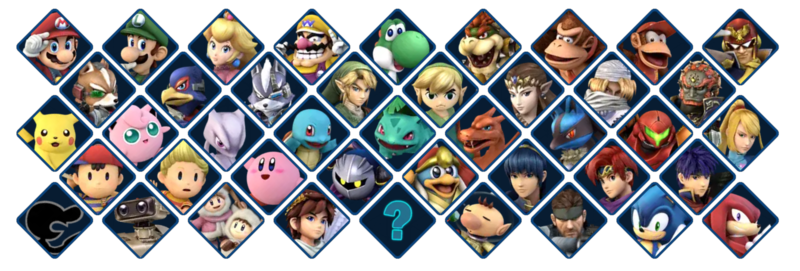Project+ can be played using a variety of controllers, with GameCube Controllers being the standard. Due to a wide variety of controllers, custom control options and the usage of more than four directions for inputs, notation is not standardised, nor is the numpad notation used by traditional fighters. As such, this section will be used to document the basic controls and define various terms used throughout this game's Wiki pages.
Basic Controls
Control Stick
Unlike traditional fighters, platform fighters fully utilise the Control Stick to allow a wide range of movement options. You can barely tilt the analogue stick left or right to make your character slowly walk, while quickly snapping to a direction will make your character run. In regards to orientation, the following terminology will be used when discussing Control Stick movement:
- Neutral: The Control Stick is in its resting position in the centre of both X and Y axes; analogous to "5" in numpad notation. If an action does not have a direction, assume it is neutral.
- Forward: The Control Stick is moved in the direction that which the character is facing on the X axis. That is, if the character is facing left, "Forward" indicates a left press of the Control Stick. Similarly, if the character is facing right, "Forward" indicates a right press of the Control Stick.
- Back: The Control Stick is moved in the direction opposite of that which the character is facing on the X axis. That is, if the character is facing left, "Back" indicates a right press of the Control Stick. Similarly, if the character is facing right, "Back" indicates a left press of the Control Stick.
- Up: The Control Stick is moved up on the Y axis.
- Down: The Control Stick is moved down on the Y axis.
Second Control Stick
The secondary control stick (often referred to as the C-Stick) is not bound to any exclusive actions, instead acting as a shortcut input for attacks. By default, this control stick can be used to input uncharged Smash Attacks while grounded and Aerial Attacks while airborne, all by pressing the stick in a direction. This can be extremely helpful for performing certain moves, such as using Smash Attacks immediately after a run, or by allowing full directional control of your character in the air while performing certain aerial attacks.
Actions
- Attack: Performs Basic Attacks
- Smash: Performs Smash Attacks
- Special: Performs Special Moves
- Jump: Performs Jumps
- Shield: Performs Blocks and other defensive moves
- Grab: Performs Grabs
- Up/Side/Down Taunt: Performs respective Taunt / Footstools
Context Sensitive Actions
Platform fighters are unique in that a single input can have multiple actions tied to it depending on what the player and their character is performing. For instance, a variety of attacks can be performed using just the default Attack input button depending on the status of the character and the direction being input on the controller. For instance, pressing the Attack button while holding a forward direction and while your character is airborne will make that character perform a Forward Aerial. However, if you quickly press an up direction and the Attack button while your character is grounded, that character will perform an Up Smash.
Default Control Schemes
The following table lists the default control schemes for common Project+ controllers:
Controller Options
As mentioned, you can customise your controls to suit your gameplay style. This can be done by pressing Y (GameCube Controller) on your tag in the Character Select Screen. Here they are and what they do below:
- Rumble: Enables / Disables Rumble for your Controller (done by pressing X on your tag.)
- Tap Jump: When enabled, you can perform jumps by moving the Control Stick up.
- Smash: When selected for the 2nd Control Stick, your character performs uncharged Smash Attacks on the ground.
- Tilt: When selected for the 2nd Control Stick, your character performs directional Attacks on the ground.
- Charge: When selected for the 2nd Control Stick, your character can perform charged Smash Attacks on the ground.
- None: When selected, it disables the respective button.