The King of Fighters XIII/Game Elements/Character Select Screen: Difference between revisions
From SuperCombo Wiki
No edit summary |
m (fix motion tags) |
||
| (7 intermediate revisions by 3 users not shown) | |||
| Line 1: | Line 1: | ||
{{KOFXIIIHeader}} | {{KOFXIIIHeader}} | ||
==Character | ==Character Select Screen== | ||
===Button Config=== | ===Button Config=== | ||
There are two official button layouts for this game. To configure your buttons, press B (Xbox 360)/Circle (PlayStation 3) as Player 1. | |||
====Scheme 1==== | ====Scheme 1==== | ||
{{ {{kof.lp}} {{kof.sp}} <br> {{kof.lk}} {{kof.sk}} }} | |||
*This first layout is the new school box-shaped style with both Punch attacks on the top row with both Kicks below, while also having the both Heavy attacks juxtaposed right of the Light attacks. This configuration was first seen in The King of Fighters XI and is similar to the layout players might recognize from the Street Fighter series. | *This first layout is the new school box-shaped style with both Punch attacks on the top row with both Kicks below, while also having the both Heavy attacks juxtaposed right of the Light attacks. This configuration was first seen in The King of Fighters XI and is similar to the layout players might recognize from the Street Fighter series. | ||
====Scheme 2==== | ====Scheme 2==== | ||
{{ {{kof.lk}} {{kof.sp}} {{kof.sk}} <br> {{kof.lp}} }} | |||
*This second style is the classic NeoGeo MVS control scheme. The buttons are arranged in alphabetical order similar to one of the layouts from BlazBlue: Continuum Shift. While arguably more ergonomic than the 'box' layout as each button can covered at all times by a different finger, the deciding factor should be which control scheme feels more natural to a player. | *This second style is the classic NeoGeo MVS control scheme. The buttons are arranged in alphabetical order similar to one of the layouts from BlazBlue: Continuum Shift. While arguably more ergonomic than the 'box' layout as each button can covered at all times by a different finger, the deciding factor should be which control scheme feels more natural to a player. | ||
| Line 15: | Line 15: | ||
After selecting your control scheme, you may pick 3 characters to form a team. You may also use the random select option spaces to allow the computer to select either a whole team or a single character for you. | After selecting your control scheme, you may pick 3 characters to form a team. You may also use the random select option spaces to allow the computer to select either a whole team or a single character for you. | ||
To select EX characters, hover over the standard character and then press the Select (PS3)/Back (360) button to switch to the EX character. | |||
After selecting a character, the color select window will automatically appear. Certain characters have extra costumes that can be accessed with the Select (PS3)/Back (360). | |||
[[Category:The King of Fighters XIII]] | |||
Latest revision as of 02:39, 9 December 2020

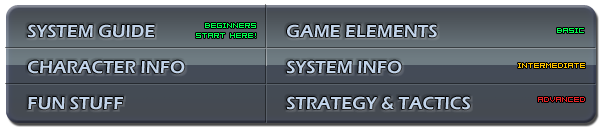
Character Select Screen
Button Config
There are two official button layouts for this game. To configure your buttons, press B (Xbox 360)/Circle (PlayStation 3) as Player 1.
Scheme 1
{{ ![]()
![]()
![]()
![]() }}
}}
- This first layout is the new school box-shaped style with both Punch attacks on the top row with both Kicks below, while also having the both Heavy attacks juxtaposed right of the Light attacks. This configuration was first seen in The King of Fighters XI and is similar to the layout players might recognize from the Street Fighter series.
Scheme 2
{{ ![]()
![]()
![]()
![]() }}
}}
- This second style is the classic NeoGeo MVS control scheme. The buttons are arranged in alphabetical order similar to one of the layouts from BlazBlue: Continuum Shift. While arguably more ergonomic than the 'box' layout as each button can covered at all times by a different finger, the deciding factor should be which control scheme feels more natural to a player.
Member Select
After selecting your control scheme, you may pick 3 characters to form a team. You may also use the random select option spaces to allow the computer to select either a whole team or a single character for you.
To select EX characters, hover over the standard character and then press the Select (PS3)/Back (360) button to switch to the EX character.
After selecting a character, the color select window will automatically appear. Certain characters have extra costumes that can be accessed with the Select (PS3)/Back (360).