
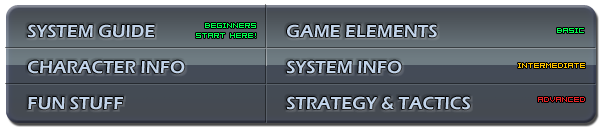
Character Select Screen
Starting either single player game mode, a versus mode game, or entering the Practice Room will bring the players to the Character Select Screen. Pressing the select button always undoes the last choice made by the player.
| File:SG teamsizeselect.jpg |
Team Size
The Variable Tag Battle system allows players to choose a 1, 2, or 3 character team and use it in a balanced fight against an enemy team of any size. Players must choose a team size first at the character select screen. The team size matchup determines the Life and Damage multiplier for both teams. A solo character will have more life and deal more damage than an individual character on duo team, and even more than a character on a trio team.
If both players choose to play solo, the game will be scored as 2 out of 3 rounds. If a larger team is chosen by at least one player, the game will have only one round. As in most fighting games, rounds can be won by either draining the opponents life bar for a KO or having more total team life when the timer reaches 0. All possible matches use the same timer and game speed.
| File:SG colorselect2.jpg | File:SG colorselect1.jpg |
Color Selection
After choosing a team size players, players can highlight and choose their first character with any attack button. Using combinations of 1-6 attack buttons will choose the character with a specific color palette. Hitting start while highlighting the character will tentatively select the character and allow the player to cycle through the all available alternate color palettes (and view the attack button hotkey) before making this important choice.
| File:SG assistselect.jpg |
Ensemble Selection
With a 2 or 3 character team, players must choose an Ensemble attack for the character before selecting their next character or completing their team selection. All characters have a choice between two pre-set Ensembles and the option for a custom action attack.
| File:SG customassist.jpg |
Choosing a custom action for an Ensemble brings up a input dialogue, which displays directional and attack button inputs. As the player preforms an attack the dialogue will show the attack by name. The player can then confirm the attack as the Ensemble choice or return to the start of the input dialogue to record another move. Custom Ensembles must be ground moves and require exactly one press of an attack button.
Stage Selection
After both players have completed their team selection, either character may choose a stage or keep the default option of a random stage. Selecting random stage will cause Versus Mode rematches to select a random stage before the start of every new match. Specific buttons and button combinations act as hotkeys when selecting a stage, similar to selecting a character's color palette.
Entourage Selection
During stage selection, pressing Up, Down, or Neutral with either Macro 1 or Macro 2 button will save the player's selected team size, characters, alternate colors, and Ensembles as an Entourage. Pressing a macro button while selecting team size will pick the Entourage. Versus Mode and the Training Room allow Entourage selection and saving a new Entourage. Online play disables saving a new Entourage, but still allows Entourage selection. Entourages are completely disabled in Story Mode.
Team Order
By default, a team will start a match in the order they were chosen on the character select screen. Holding an Tag In command on the loading screen before a match will switch team order immediately before the fight, which can be useful for confusing an opponent or simply fixing a mistake. For a two character team, holding any Ensemble command will switch the second character to start on point. For a three character team:
- Holding the Tag In command for the second-in-line character (MP+MK) will swap the first and second characters.
- Holding the Tag In command for the third-in-line character (HP+HK) will swap the first and second characters.
- Holding both Tag In commands at the same time (MP+MK+HP+HK) will swap the second and third characters.